Since Wine 0.9.54 got released yesterday, I’m giving a step-by-step to get Photoshop CS2.0 to work on Ubuntu Gutsy, using Wine 0.9.54. Although Photoshop CS2.0 should work now, installing it still requires a tad of magic, as I discovered when trying to get it installed.
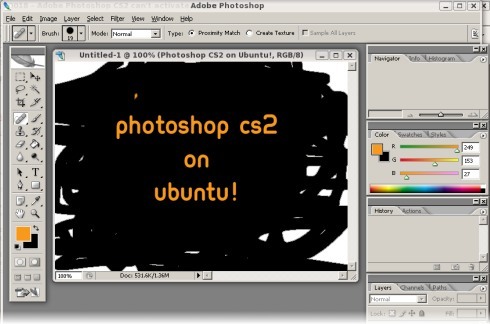
There are probably multiple ways to install Photoshop CS2 but this is the path I took, after finding out it crashes while trying to install it the normal way. This How-To requires a Windows XP installation.
Step 1
Install and activate Adobe Photoshop CS2.0 on a Windows machine.
Step 2
Still in Windows, go to Start->Run and type in “regedit”. Now browse to HKEY_LOCAL_MACHINE/Software/Adobe, and export it to adobe.reg.
Next browse to HKEY_LOCAL_MACHINE\SOFTWARE\Microsoft\Windows\CurrentVersion\ Uninstall{236BB7C4-4419-42FD-0409-1E257A25E34D} and export that to adobe_uninstall.reg. (Apparantly you only need the keys EPIC_ORG, EPIC_SERIAL, and EPIC_NAME, but I was already getting fed up with switching between OS’s that I just imported all the keys in that directory, just for good measure.)
Step 3
You can go back to Ubuntu now. Copy the directory C:\Program Files\Adobe to ~/.wine/drive_c/Program Files/. If you installed Photoshop CS2.0 in another directory, copy that one instead.
Meanwhile, install recode and recode the .reg-files you created in Step 2:
$> sudo apt-get install recode
$> recode utf16..utf8 adobe.reg
$> recode utf16..utf8 adobe_uninstall.regInstall them using regedit in wine:
$> wine regedit adobe.reg
$> wine regedit adobe_uninstall.regYou’ll also need to install the font Times32:
$> cd /tmp
$> wget http://heanet.dl.sourceforge.net/sourceforge/corefonts/\
times32.exe
$> wine times32.exeTrying to get the normal way to work, I also did the following. I don’t know if this is required, but if these steps don’t work, you might want to try running it as well:
$> cd /tmp
$> wget kegel.com/wine/winetricks
$> sh winetricks vcrun6Everything should be in place now. Try running it:
$> wine ~/.wine/drive_c/Program Files/Adobe/\
Adobe\ Photoshop\ CS2/Photoshop.exeIf it asks you to Activate, and then gives an error saying there’s not enough disk space to activate, then you need to temporarily allow read+write access for all to your primary drive device – that’s /dev/sda or /dev/hda or something like that. E.g. mine is /dev/sda (and I have partitions /dev/sda1, /dev/sda2, …), so I do the following:
$> sudo chmod a+wr /dev/sdaNow restart Photoshop, the activation process should work smoothly now. Don’t worry, it won’t actually write anything. After you’re done, change the permissions back:
$> sudo chmod a-wr /dev/sdaThis last tidbit I got from here.
Enjoy Photoshop CS2 goodness on Ubuntu!
